Scanning My Drive
After selecting ‘Shared Drive’ during task configuration, continue with:
- Choose the Shared Drive(s) you have access to or choose specific folders in the shared Google Drive.
- Select the specific file types (optional) or all files and folders. Learn more here.
- Click ‘Save & Run’ to save the task and begin permission analysis.
Results will appear in the connected Google Sheet once the scan completes. Learn more about the results format.
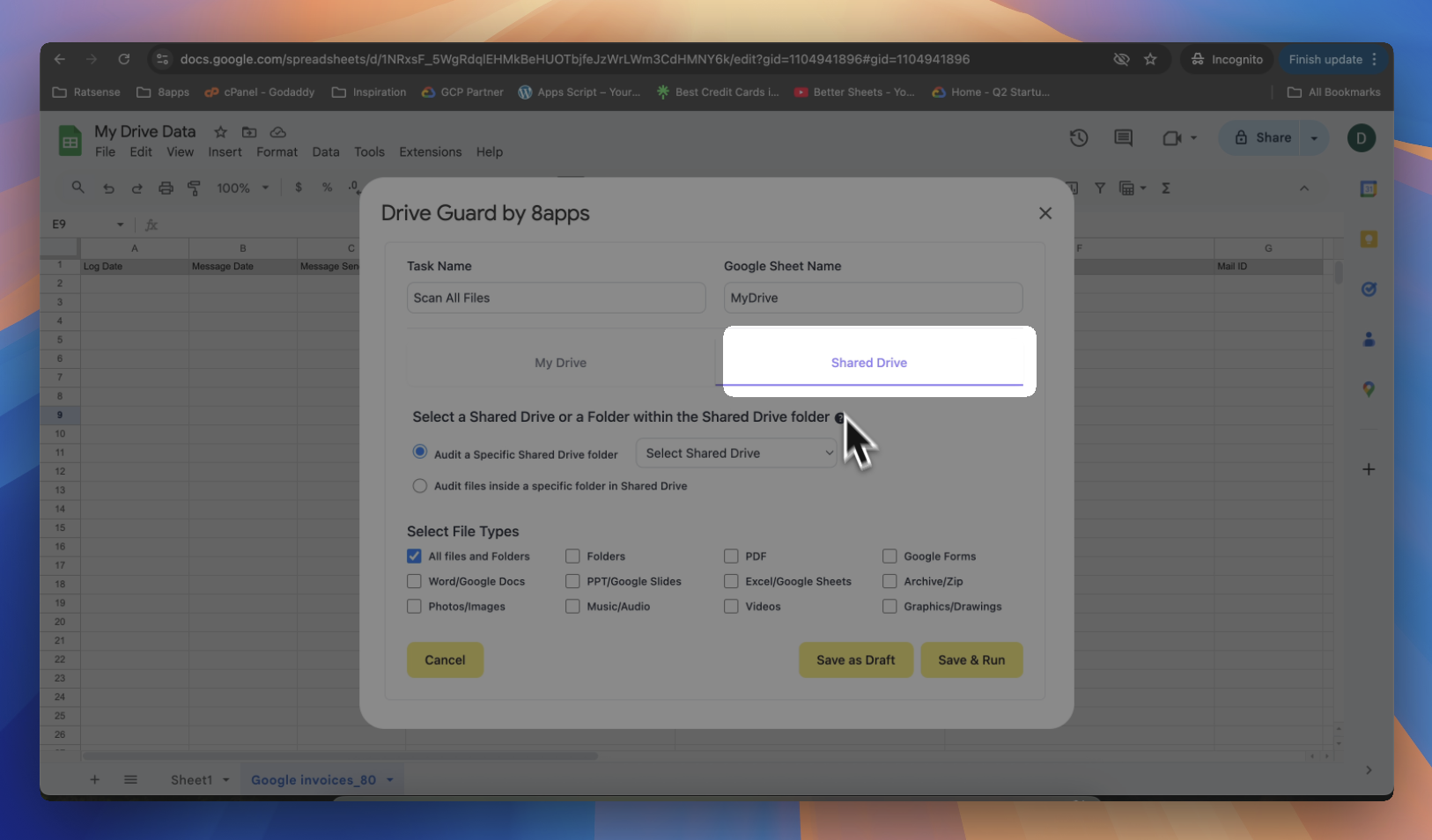
info
You must have at least Content Manager access or above to scan a Shared Drive.
tip
You can also click "Save as Draft" if you'd like to configure your task now and run it later.