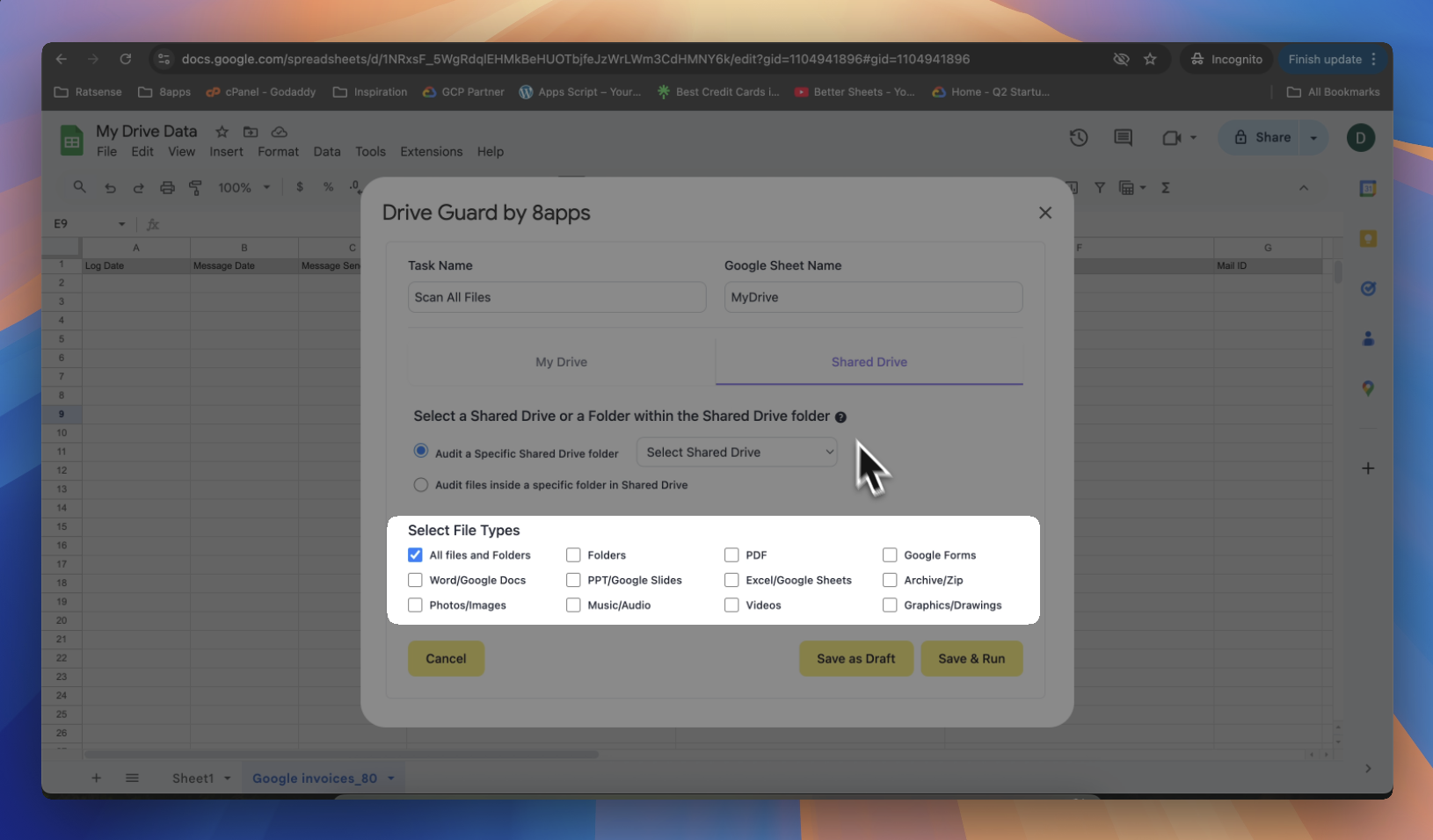Selecting File Type
Drive Guard allows you to refine your scan by selecting specific file types. This helps focus your analysis on the formats most relevant to your audit or use case.
When creating a task, you can choose from the following options:
| Option | Description |
|---|---|
| All Files and Folders | Scans everything within the selected Drive or folder, including subfolders and all file types. |
| Folders | Scans and reports only folder-level permissions (without analysing individual files inside). |
Scans documents in .pdf format. | |
| Google Forms | Includes any Google Forms in the scan. |
| Word/Google Docs | Covers Microsoft Word documents and Google Docs. |
| PPT/Google Slides | Includes PowerPoint files and Google Slides. |
| Excel/Google Sheets | Targets Excel spreadsheets and Google Sheets. |
| Archive/Zip | Includes .zip, .rar, and other compressed file types. |
| Photos/Images | Scans files like .jpg, .png, .gif, and other common image formats. |
| Music/Audio | Includes audio files such as .mp3, .wav, etc. |
| Videos | Covers video files like .mp4, .mov, and similar formats. |
| Graphics/Drawings | Includes Google Drawings and other vector/graphic formats. |