Download Attachments
You can configure Tasks to download file attachments from matching Gmail messages. You can also turn off the download emails, if you intend to download only the attachments.
Select the file type(s)
- File Type Allowed: Create a list of files that you want Mail to Drive to download. Other files will be excluded. You may also use the default option ‘any’.
- File Type Not Allowed: Create a list of files that you want Mail to Drive to skip downloading. Other files will be included.
- We recommend using only one of the two settings - file type allowed and file type not allowed.
- Download Files of specific file size - You can choose to download only files less than or greater than a specific size.
Naming attachment file(s)
- If you are downloading Emails also, then all attachment files will be preceded with by the Email File Name, followed by the attachment name. This allows the email and attachment files to be organised and tracked properly.
- If you want to save the attachments with the default file name, you can use AttachmentName marker.
- You can further customize the file name with dynamic markers. See Dynamic Markers.
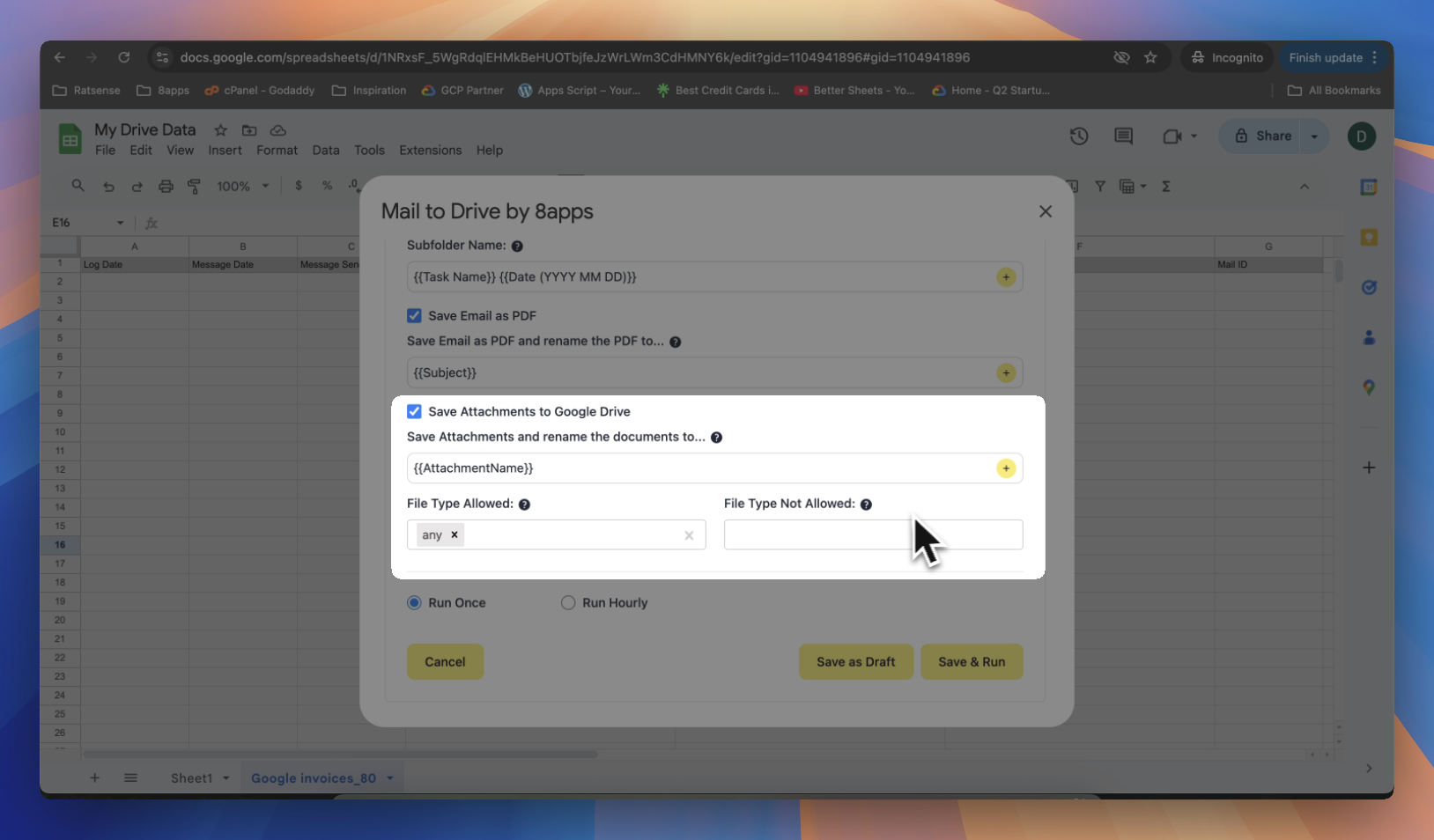
How It Works
- Attachments are saved individually into the selected Drive folder.
- File names remain the same unless configured otherwise via advanced options.
tip
We recommend using the default name settings for downloading emails and attachments for better identification and easy retrieval.