Drive Location
Each Task in Mail to Drive requires a folder in Google Drive where the downloaded emails or attachments will be stored. You can also create subfolders (optional) for better organisation and easier future retrieval.
Selecting Drive Folder
- When creating or editing a Task, open the Folder Picker.
- Choose an existing folder or create a new one inside Drive.
- Confirm the folder selection to save it against the Task.
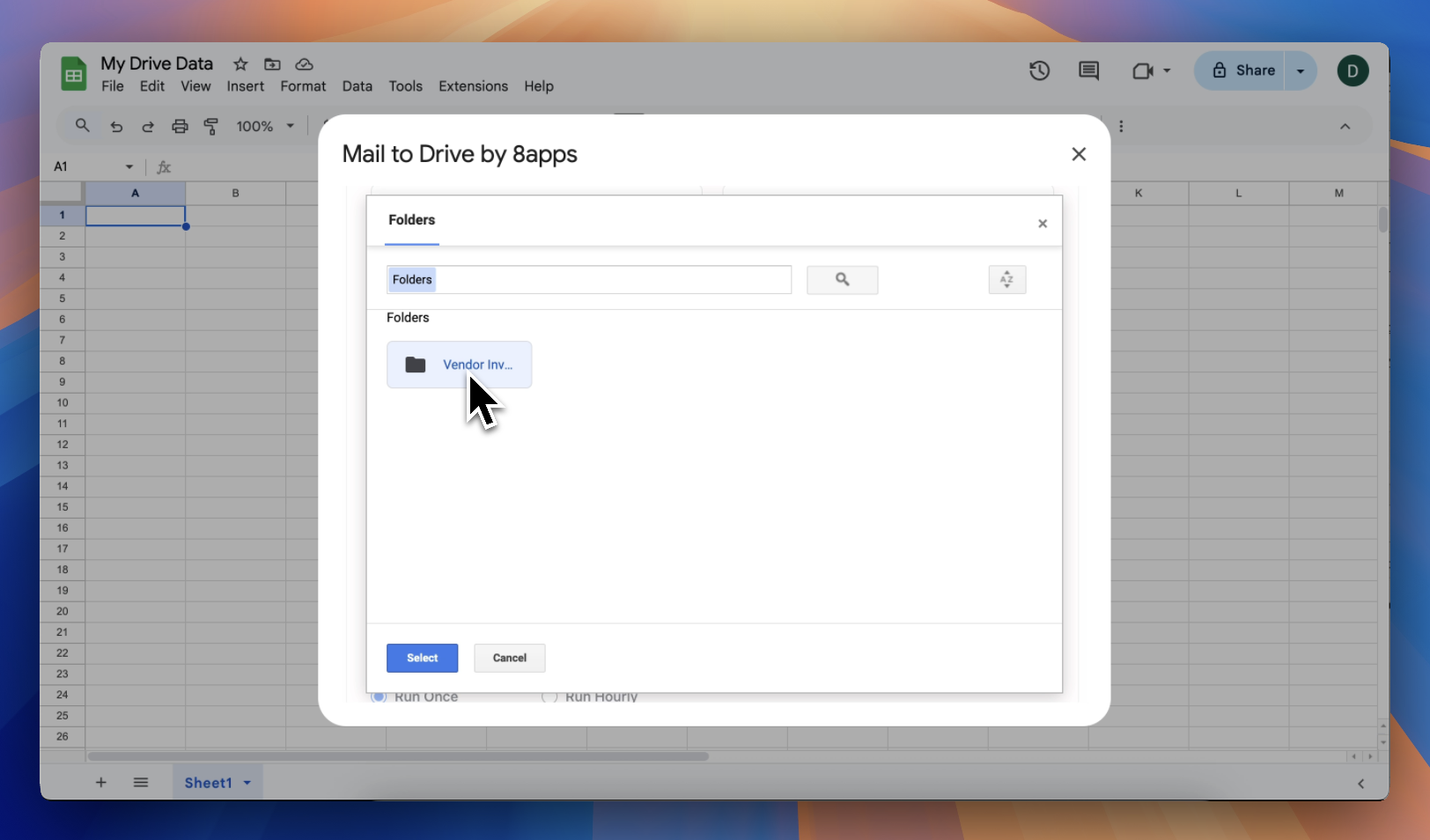
Use subfolder (Optional)
- Set name of the subfolder to use the subfolder.
- Any custom names (e.g., Invoice Q1).
- You can also create dynamic markers. See Dynamic Markers.
- Organise saved files into daily, monthly, or yearly folders automatically and much more.
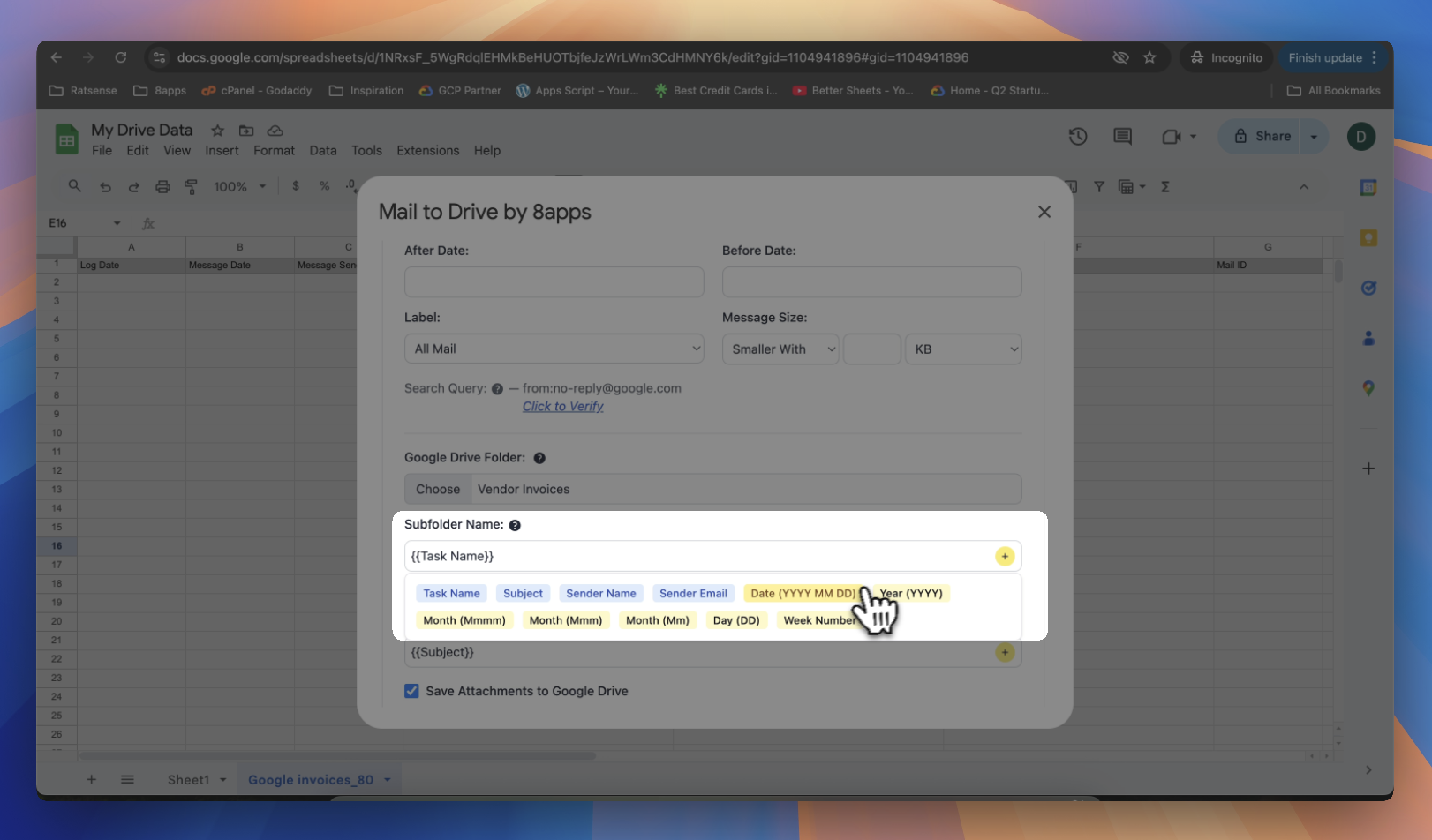
tip
- Oragnise related downloads into separate folders (e.g., "Receipts 2024", "Client Approvals Q1").
- Use folder naming conventions for easier future retrieval.
- Use subfolders for large volume Tasks to avoid clutter.
- We recommend using dynamic marketer
{{Tasks}}as a subfolder to segregate files downloaded based on Tasks.
info
Premium customers can also use Shared Drive folders.