Manage Tasks
As your requirements change, you can update tasks to ensure the automation works as per your requirements.
- When you Open the app, it shows you all the tasks you have.
- The task Name helps you easily identify the automation.
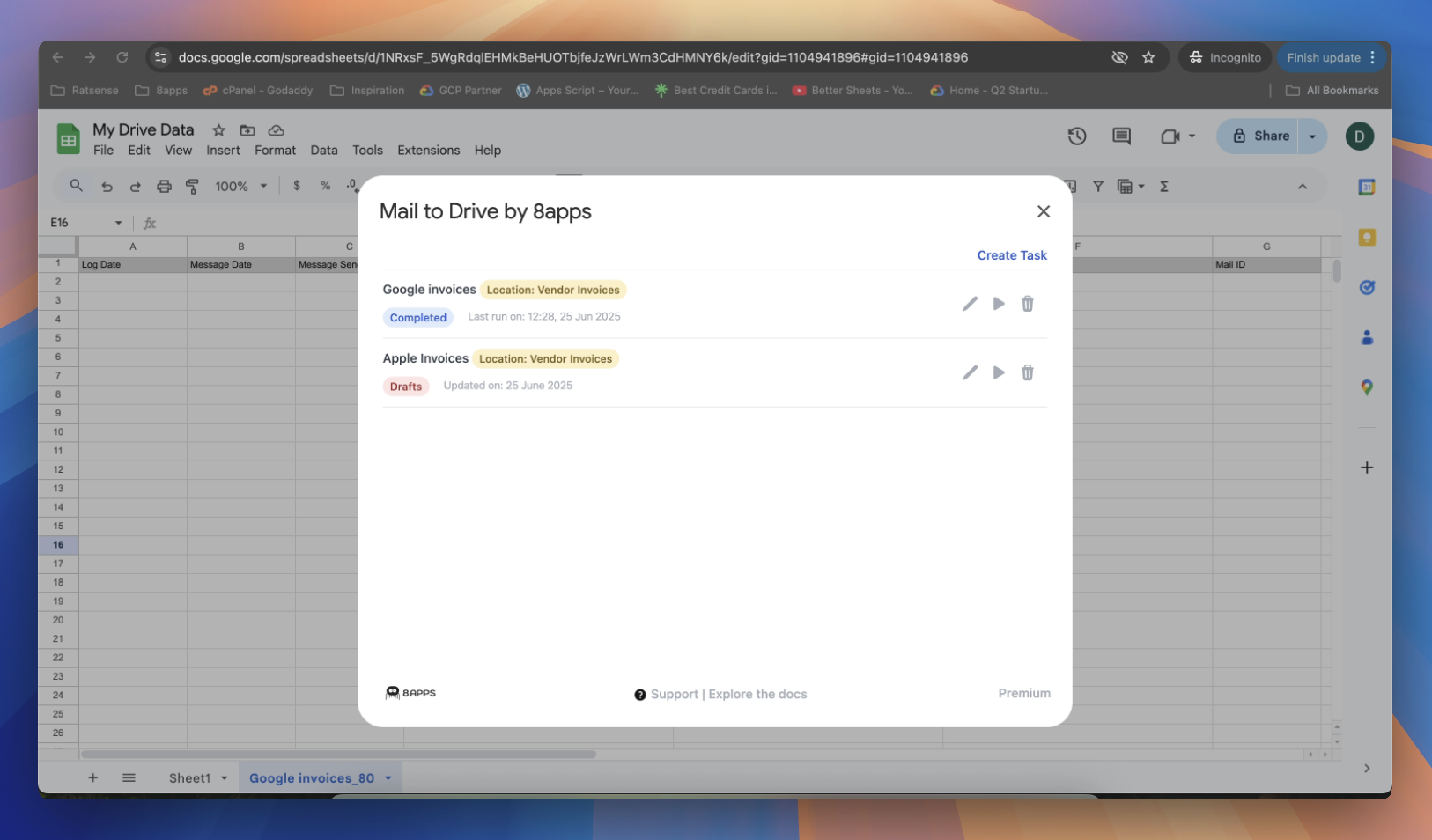
Edit Task
- Click on Edit option if you want to edit any task
- The details in the Edit Task is identical to your Create New Task.
- Proceed to modify and save the details.
Pause Task
- Open a task and click on Edit.
- Click on ‘Save as Draft’
- The task will now be saved but will no longer run on its hourly schedule.
Delete Task
- If you no longer need a task, you may delete a task.
- Click on the delete icon next to the task, and delete it.
warning
Once you delete a task you cannot retrieve it.
Run Task
- There is an option to run a task as required.
- If you wish to manually initiate a run, click on the run button next to the task.
- Based on the defined rules, it will download the task.
info
Your automation if enabled by (Run in background), will continue to run as is.