Start Downloading
The last step in the task is to ‘Save and Download’, and the Mail to Drive add-on will automatically download the matching emails and attachments from Gmail to Google Drive.
There are two options for running the tasks- manual or automatic.
For One time Run: Click on ‘Run Once’ and then on ‘Save & Run’ option, and the add-on will run once.
For Scheduled Run: Click on ‘Run Hourly’ and then on ‘Save & Run’, and the add-on will function like a scheduled task at hourly intervals. Matching emails are processed and saved automatically without any manual triggers.
Monitoring Downloads
- View the logs inside the app dashboard.
- Check last scanned time and number of files saved. You can also open the files directly from the Google Sheet.
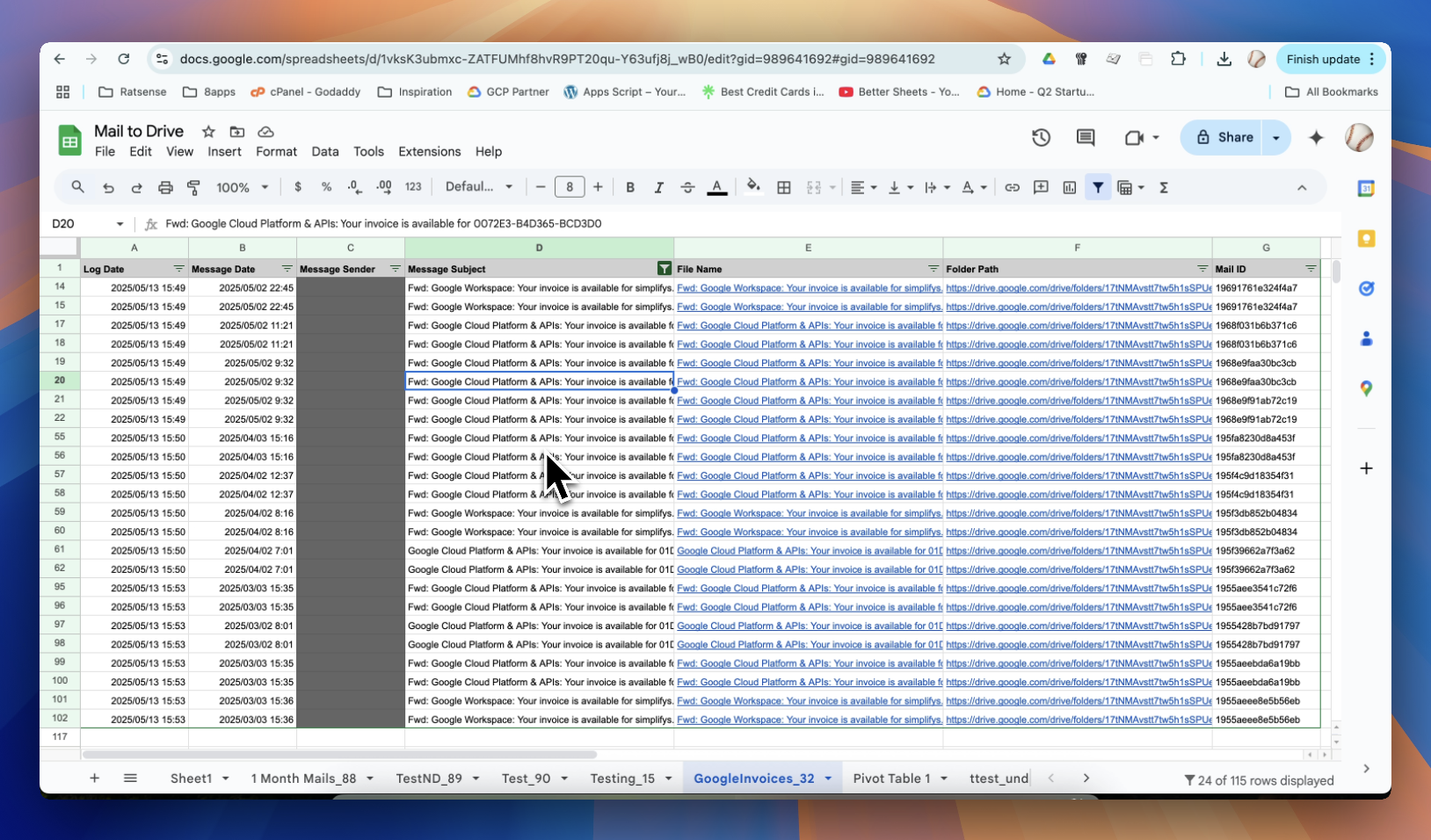
Congratulations! Your Mail to Drive automation is now fully active.
tip
- You can pause or resume Tasks anytime.
- Modify Filters or Drive Locations if your workflow changes.